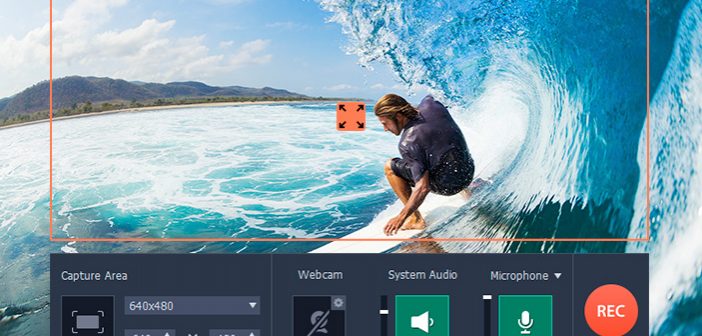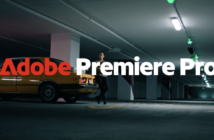Having the ability to record your screen is a lot more useful than you might realise, and just as screenshots are a great way to show someone else what is on your screen – screen recording can go a step further. That is precisely why screen recorders are often used to create video guides, but by that same token you can also use them to generate more accurate bug reports, or save content from your screens such as Skype calls or online streaming videos.
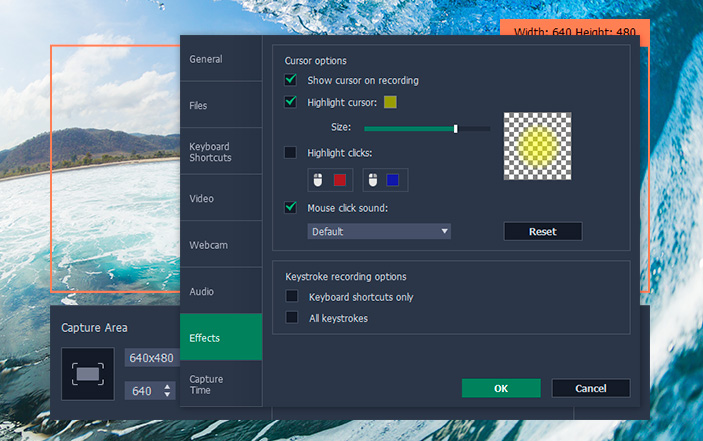
Assuming you find any of that appealing and you want to record your screen, you should certainly try Movavi Screen Capture. It is a simple and lightweight screen recorder that has made a name for itself because of its intuitive user experience. In other words, you won’t have to thumb through complicated menus or adjust technical settings to use it – which is part of what makes it so ideal to start recording your screen.
Adjust All the Recording Parameters
Simple as it may be, Movavi Screen Capture will still give you the means to fully adjust all the recording parameters so that you end up with precisely the type of video that you want. In particular, you will be able to set it up and:
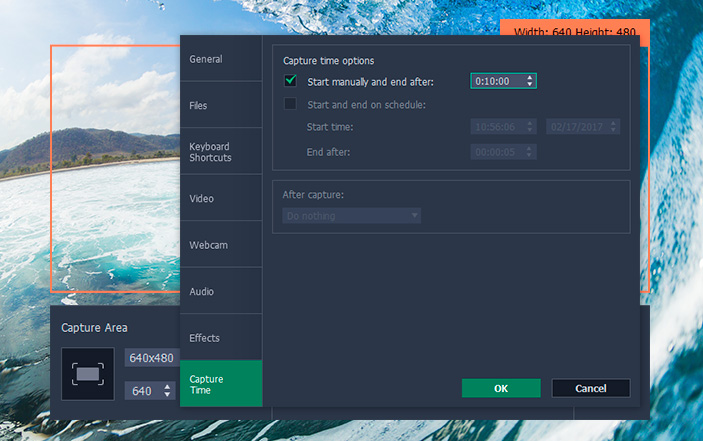
- Define the capture area by drawing a frame directly on your screen, selecting an application window, or using one of the preset sizes in a convenient list.
- Select the audio source and choose to record the system audio or audio from a microphone or some other external device.
- Adjust the volume levels for each individual audio source.
- Set the frame rate to up to 60 frames per second for the smoothest playback, or less in order to reduce the file size.
- Display keystrokes on the screen so that they can be recorded to show any keyboard actions that are performed.
- Highlight the mouse cursor to make it more visible and set a more audible custom ‘click’ sound.
Due to the intuitive nature of Movavi Screen Capture in most cases, it will just take a few clicks at most to set up the recording parameters. All in all, it is unlikely to take any more than a minute to set it up fully so that you can start recording.
Conveniently Control and Automate the Recording
Another interesting aspect of Movavi Screen Capture comprises of its controls. While it is easy enough to manage the recording with the on-screen controls, you could also opt to use its system of hotkeys if you prefer.
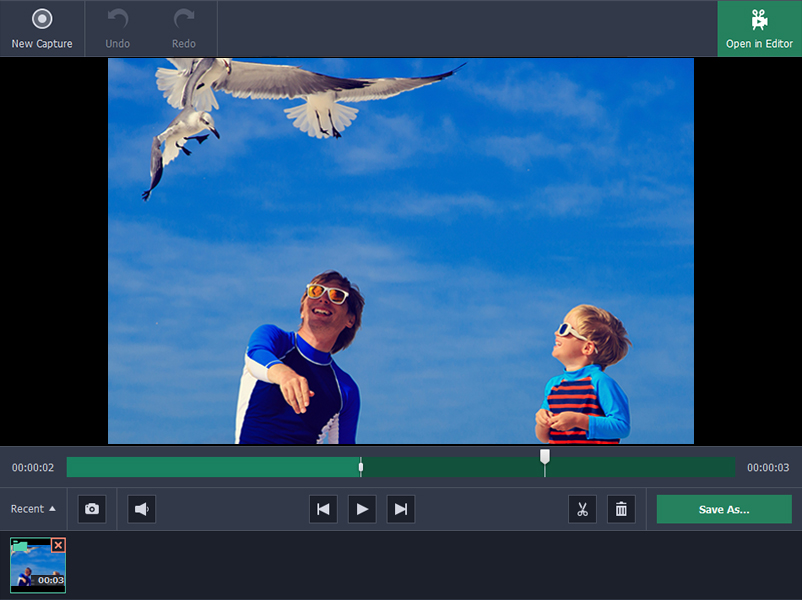
Additionally, Movavi Screen Capture is able to schedule the recording so that it automatically starts and stops at a specific time. Needless to say, this can be useful as you won’t have to ‘babysit’ and manually control the recording, and you could alternatively set a timer to automatically stop it after a fixed duration.
Overall, the ease with which Movavi Screen Capture will allow you to record videos from your screen is tough to match. Considering the benefits that come from having a screen recorder, why not give it a try for yourself and see what it can do for you.